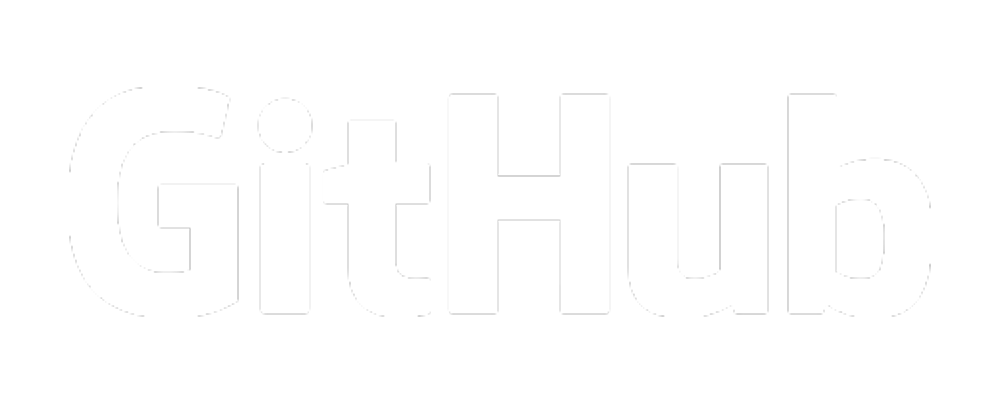Installing Nix on macOS
Nix provides a reproducible and declarative package management system, ensuring that you and your co-developers are using the exact same dependencies and configurations. This eliminates the classic “it works on my machine” problem, streamlining collaboration and reducing setup time. The Determinate Systems’ installer simplifies the installation process, making it easy even for those new to Nix. By following these instructions, your team can quickly align their development environments, allowing you to focus on writing and running code seamlessly across all machines.
Step 1: Open Terminal
- Via Spotlight Search:
- Press
Command (⌘) + Spaceto open Spotlight Search. - Type
Terminaland pressEnter.
- Press
- Via Finder:
- Navigate to
Applications>Utilities. - Double-click on
Terminal.
- Navigate to
Step 2: Run the Installer Command
In the Terminal window, paste the following command and press Enter:
curl --proto '=https' --tlsv1.2 -sSf -L https://install.determinate.systems/nix | sh -s -- install --determinate
Step 3: Follow the Installation Prompts
- Grant Permissions:
- You may be prompted to enter your administrator password. Type it in and press
Enter. Note that the password input will be invisible for security reasons.
- You may be prompted to enter your administrator password. Type it in and press
- Installation Process:
- The installer will download and set up Nix on your system. Follow any on-screen instructions if prompted.
Step 4: Restart Your Terminal Session
To apply the changes made by the installer, you need to restart your Terminal or source your shell profile:
- Close and Reopen Terminal:
- Simply close the Terminal window and open a new one.
- Or, Source Your Shell Configuration:
-
For Zsh (default shell in macOS Catalina and later):
source ~/.zshrc -
For Bash:
source ~/.bashrc
-
Step 5: Verify the Installation
Ensure that Nix is installed correctly by checking its version:
nix --version
You should see output similar to:
nix (Nix) 2.x.x
Additional Notes
- Updating Nix:
-
To update Nix in the future, you can use:
nix upgrade-nix
-
- Uninstalling Nix:
-
If you need to uninstall Nix, run:
/nix/nix-installer uninstall
-
- Documentation and Help:
- Visit the Nix documentation for more information.
-
For help, you can use:
nix --help